Latest News
Converting PDF to PDF/A: A Simple Step-By-Step Guide
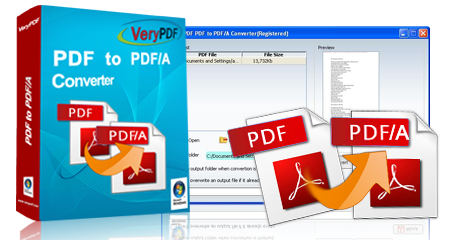
PDF to PDF/A
Converting several files to a Portable Document Format (PDF) file is popular to many people who engage in online documents. There’s Excel, Microsoft Word, and other programs and formats of files or documents that people convert to PDF, but do you know how to convert PDF to PDF/A?
You might think that turning your PDF file to PDF/A is difficult to do. But it isn’t actually that hard. You just have to follow these simple steps. In this article, we’ll give you a step-by-step guide that is very easy to do. In just a few clicks, you’ll have a ready file that you can keep or share easily. So, keep reading to find out more on how to convert PDF to PDFA.
What is PDF/A?
PDF/A is another version of a PDF format that makes sure that any document will be converted and produced the same way as that document no matter what program or software you use.
All the information and format from the original document will be the same, even converting it to a PDF/A file will be the same and will leave it secure and safe. PDF/A is like a bank vault for your information. It’s more secure than an ordinary PDF file.
There are three different types of PDF/A file that you can choose from once you want to save your file:
1. PDF/A-1b: Save as this type and it will render the same way that your document file is saved
2. PDF/A-2b: Save as this type for long-term protection for your information
3. PDF/A-2u: Save as this type for simplifying, scanning, and copying your text and code of your document
Each of those three options is a choice you can select that depends on the level of archiving and saving the information of your document file.
What is the difference between PDF and PDF/A?
With archiving and preserving documents, PDF/A is more liable than PDF. It’s a more reliable version to save information for a long time. PDF has the advantage to save audio and video while PDF/A doesn’t do that because it mostly saves codes, texts, and information.
You can embed the fonts and graphics in PDF/A, while you can’t do it in a PDF file. With PDF/A, there are restrictions with encryption and external references, while PDF format may have those.
Guide to Convert PDF to PDF/A
Now that you know what is PDF/A and its differences between PDF, here are the steps to convert PDF to PDF/A:
Step 1: Choose a document file converter
Here is a list of some converters that legal to access and the most reliable:
- PDFBear
- Adobe Acrobat
- PDFelement
- Nitro
You can download these converters from your laptop or mobile phone or go to their website to import and convert.
Step 2: Open PDF file
Once you’ve chosen your converter, choose a PDF file you like to convert. For example, if you select PDFBear, go to their site, and you can transfer your file from there.
Step 3: Convert your PDF file to PDF/A
Since we used PDFBear as an example, we’ll give you the process of converting using the tool. It’s free online. But if you want the PDFBear Pro, it will give you more security options and storage space. If you want to sign up, they will provide a free trial.
Select the type of PDF/A you want to save: PDF/A-1b, PDF/A-2b, PDF/A-2u on the left of your screen.
Once you’ve chosen your type, then it will scan your document and within two minutes, click the convert button on the right bottom of your screen.
Step 4: Downloading and saving your converted PDF/A file
Once you’ve converted your file, it will take two minutes to convert and process. When it is ready, you can finally download and save your converted PDF/A file on any of your devices.
PDFBear is one of the best converters because it doesn’t lack as other converters do. It easily converts fast and is accessible to the public. It supports all kinds of browsers like google chrome and safari. It also supports different software like Mac and Windows. Not only can it convert PDF/A, but you can also convert other document files and formats like Excel, Microsoft Word, and PowerPoint. You can also edit, merge, organize, and compress your document file from PDFBear.
PDFBear is an online converter where you don’t have to worry about the overloading and long process of the conversion. It will let you save and access easily with no hassle. To save your other files, sign up so you could save your other files on that site.
Other Accessible and Best Converters
The other three converters that we have mentioned are also easy to use, like PDFBear, and can convert your PDF file to PDF/A.
1. Adobe Acrobat
Adobe Acrobat is another useful converter tool many people use with no hassle. It is one of the most popular converters that is recommended by the public. It’s also available on Mac, Windows, Android, and iOS.
You can edit, compress, and merge the file however you want and still have an excellent quality when you’re signed up and can also protect your files. If you want to buy a high-quality Adobe Acrobat, it’s called Acrobat Pro DC. It is expensive, but you have more options when converting, scanning, and archiving your file.
2. PDFelement
If you download this converter, it’s the fastest way to edit and convert on any document format like PowerPoint, Microsoft Word, Excel, and PDF/A once you transfer your PDF file to your output file. You need to download and sign up on PDFelement. It’s available on Windows and Mac.
You can scan and save your documents once you sign up for PDFelement.
3. Nitro
Nitro is one converter that is not free, but it has a convenient price when you buy and download this software. Like Adobe Acrobat, you can edit and convert your PDF file while it is protected and saved.
It’s an easy-to-use converter and with you saving time. When you’re an organized person, this converter is for you because it can organize and manage your files in the most valuable and helpful way to look for your file.
Takeaway
It’s difficult to find converters for PDF/A, but those converters will give you access to do that. Like PDFBear, it’s a simple process. If you follow those simple steps, you will easily have the PDF/A file you need.
There are other tutorials and guides for you to search if you want to learn more. It’s not that difficult to convert nowadays when there are converter tools that will guide you with no hassle and worries.
Sebastian was born and raised in the busy city of Abbottabad. As a journalist, Saad Mushtaq has contributed to many online publications including the PAK Today and the Huffing Post. In regards to academics, Saad Mushtaq earned a degree in business from the Abbottabad UST, Havelian. Saad Mushtaq follows the money and covers all aspects of emerging tech here at The Hear Up.Thanks










