NEWS
Photo Recovery: How to Do it the Easy Way

Introduction
Photos are the best gift from technology that makes anyone feel connected at any point in time. Losing or deleting photos, therefore, gives the same feel as cutting down memories from your life. People often get depressed if they permanently deleted photos that haven’t backed up. You may wonder how to recover permanently deleted photos. Well, technology always comes with a lot of surprises. There are many ways to get back the deleted photos with or without software. The post will provide some solutions to get deleted photos back without even caring for custom settings and device backup.
Part 1:Is there a way to recover deleted photos/videos?
People who are not much aware of technological functions believe that once a photo or video is deleted it can’t be recovered back. But the fact is not truebecause the answer forhow to get back deleted pictures will be revealed in this post. Every deleted photo from PC left some mini backup files on the servers or inside the folders. It can be restored by taking the help of backup apps or image recovery tools like Recoverit Photo Recovery, which can retrieve the left residual files becomes the option to restore photos from any type of storage devices.
Part 2: How to Recover Photos from Windows without Software
Windows operating system is too complex to understand for beginners. Sometimes, it becomes quite difficult to track down the folders containing backup files. So, the following steps are followed to recover photos from windows:
Method 1: From Recycle Bin
The easiest way to restore deleted photos is possible from recycle bin. Windows OS has the feature of saving deleted photos from recycle bin before permanently erasing them. Follow the steps below to recover the photo using recycle bin:
Step 1: Open “Recycle bin” on your laptop by double-clicking the recycle bin icon on the desktop.
Step 2: All the deleted pictures from the system will appear simultaneously. Select all the images you want to recover.
Step 3: Right-click on the mouse to get the option of “Restore” and click on restore to get back the deleted images.
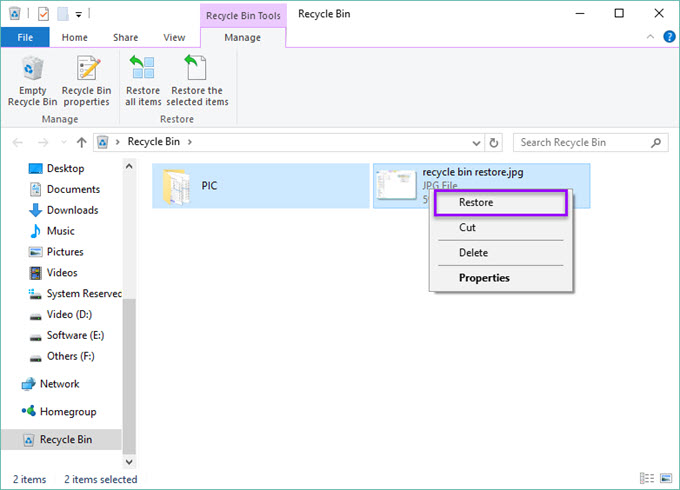
Step 4: All the images will get restored in the same file location from where it was previously deleted.
Step 5: Go back to the same folder by opening the file location to view your deleted images.
Method 2: Check File History/Backup
Recovering deleted files using the “Backup” option is also a way to get back the deleted photos. Most people are not aware of the features of how to recover deleted photos because it has a little more complex step compared to the recycle bin method. But, following the below steps will help to get back the deleted photos:
Step 1: Click on the start menu and search for “Control Panel”.
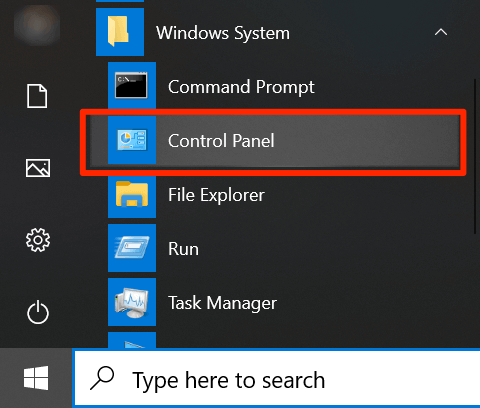
Step 2: Click on the first option “System and security” and then go to “Backup and restore”.
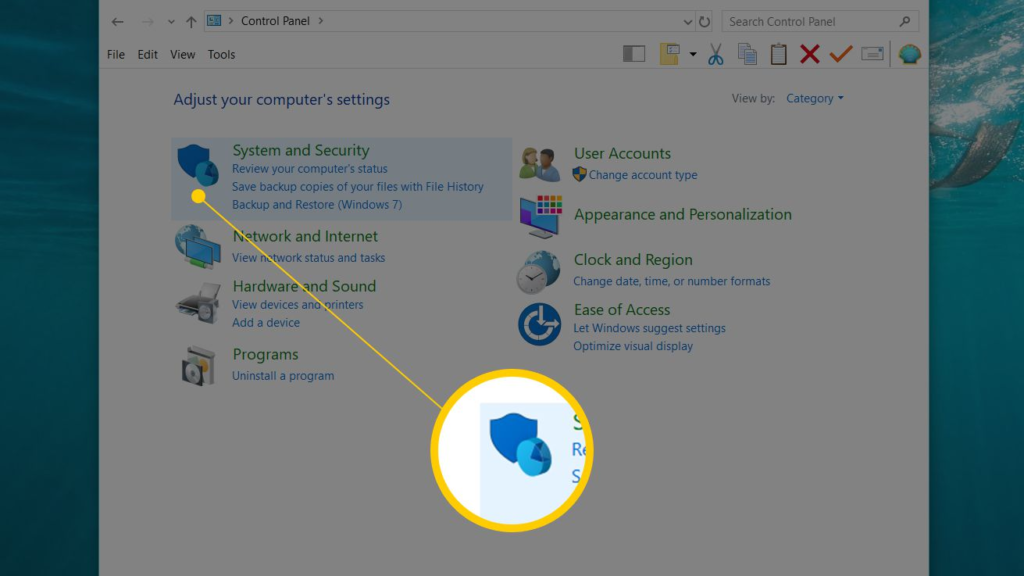
Step 3: Users can also go directly to Backup and Restore (Windows 7) If all the options are visible on the control panel screen.
Step 4: Click on “Restore” and select the image file that you want to restore.
Step 5: Select a destination folder to save back the deleted photos.
Note that the restore option will work only if you have enabled the backup option on your PC.
Part 3:How to Recover Deleted Photos with Professional Data Recovery Software
The above two ways of photo recovery will work only if the photos are not manually deleted from recycle bin or availability of a backup. But sometimes the case arises where none of such plans are implemented. In such cases, using data recovery software like Recoverit by Wondershare will help in recovering formatted or corrupted files from a windows computer or other storage devices.
Recoverit is a powerful data recovery tool capable of retrieving back the files deleted or formatted permanently without taking care of backup and custom settings. It is most widely used among professionals to recover more than 1000 types of file formats.
Step-by-step guide on how to recover photos with Recoverit
Step 1: After successful installation, launch Recoverit by clicking on the displayed icon on the desktop and select the file location in the hard drive from where the photos were deleted. Go for selecting the “Hard drive” where the photos are stored.
Step 2: Click on “Scan” to search for the hidden or deleted photos. Recoverit will take a few seconds to scan the folder and track down the deleted cache or backup files. It may take extra time, if the folder is too large.
Step 3: Preview and recover
You can stop or pause the scanning and preview the data before recovering, which makes sure that you are recovering what you exactly look for.
Step 4: Save the recovered photos
After previewing, the next step is to save the file. Recoverit gives open choice to the users to create a new folder and download back the same deleted photos on any folder.
Why should you choose Recoverit?
The simple interface of Recoverit doesn’t let anyone get confused while recovering the photos. All options are straightforward and processed with only one click. The one-sentence guide for using Recoverit is Select file location – Scan folder – Save photos. Moreover, you can recover lost data from almost all kinds of storage devices, including USB flash drive, SD card, digital cameras, external hard disk, etc.
Part 4: Tips for avoiding photo loss
After losing photos due to some irreverent mistake, you must take care of the below tips to not let the same mistake happen again:
- Turn on the “Device Backup” option from “Control Panel”. It will create a secondary cache of every deleted file which can be recovered without using any software.
- Make use of 15 GB storage provided by Google drive or 5 GB storage provided by One Drive to save essential photos online.
- The hassle-free option is to go for Recoverit and stop worrying about saving or deleting photos.
Part 5: Conclusion
Memories matter more than money because once a moment is captured, it can’t be created again. So, people should always try their best to take care of the photos to avoid searching for how to get back deleted pictures. Software services like Recoverit by Wondershare are made to help users to get back the important photos lost due to their mistakes. The services are best reviewed and widely popular for their features for recovering photos and files.
Umar Nisar was born and raised in the busy city of Abbottabad. As a journalist, Umar Nisar has contributed to many online publications including PAK Today and the Huffing Post. In regards to academics, Umar Nisar earned a degree in business from the Abbottabad UST, Havelian. Umar Nisar follows the money and covers all aspects of emerging tech here at The Hear Up.
Thanks










