Entertainment
KineMaster Alternatives to Try for Windows/Mac- Listed Guide
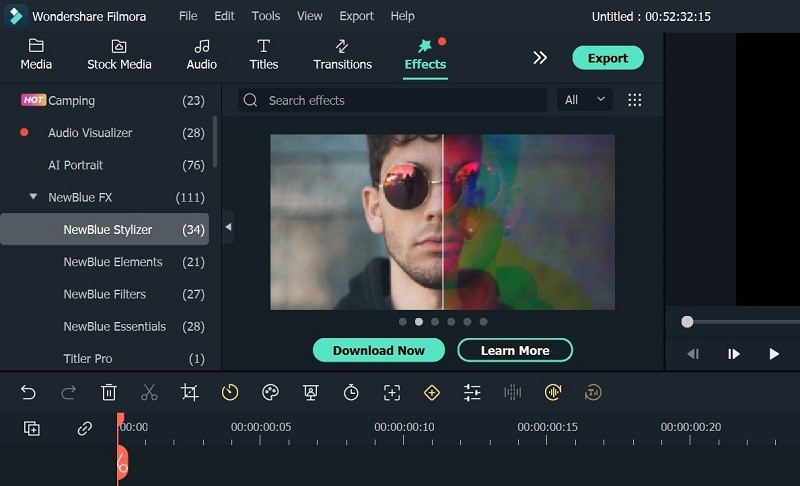
Introduction
Whether professional editors are developing a new music video or regular users are creating a home video, focusing on editing is essential. KineMaster is a simple open-source software for people using mobile devices and creating good-quality edits. One gets many features with this free video editing software like music editing, video compilations, effects, texts, etc.
However, for advanced editing work, people must upgrade to the paid subscription plan since the free version does not include all advanced functions. Mobile-specific video editing tools have limited features to use in general, which KineMaster users also face.
Therefore, you should consider using an alternative video editor software for Windows or Mac. Need to know your choices? Read through this guide and know.
5 Best Alternatives to KineMaster on Mac/Windows
Multiple options are available in the market for options that work similarly to KineMaster, and maybe even better. Here are the top 5 choices we found after a thorough research.
1. Wondershare Filmora
Wondershare Filmora video editor is a top-grade video/audio editing software for Mac and Windows users to creatively and efficiently create high-grade video projects. You can easily add exciting effects, filters, and text, and even include titles in different formats.
The software supports many video formats and has a user-friendly layout for various levels of video editing. The UI of Filmora is straightforward to use for beginners and professionals. Advanced features like AI Portrait, Speed Ramping, etc., are easily accessible. It also allows a drag-and-drop functionality.
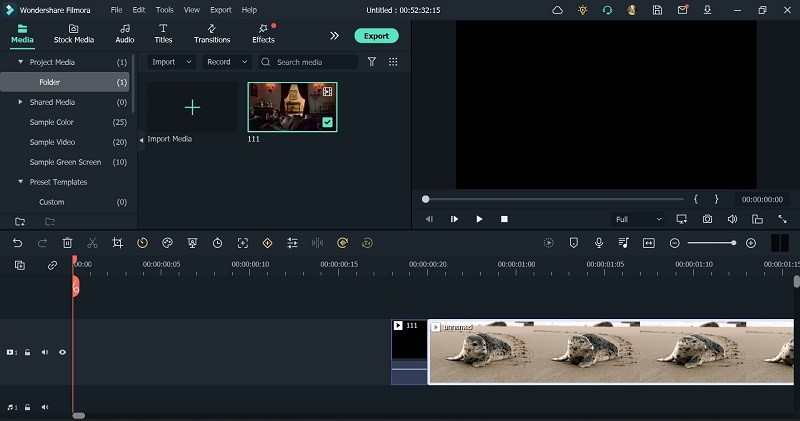
Alt text: filmora video editor interface
Stand-Out Features of Filmora:
- Professional-level video effects– Filmora comes with various editing tools and effects that you can add to videos for visual optimization. It supports Filmstock and other OpenFX plugins like NewBlue FX and Boris FX.
- Speech-to-text/text-to-speech– Features like the Speech-to-text makes it simple for users to add subtitles easily. Filmora analyses speech accurately and provides it in text form, which you can edit further.
- Instant Mode- This AI tool allows users to add the file into this video editor for Windows/Mac, which instantly produces the edited file. No manual customization is needed.
- Audio editing– Adjust the background sound in videos with features like audio ducking, audio mastering, and silence detection, to extract specific sounds, master/mix sound clips, or remove mute sections easily.
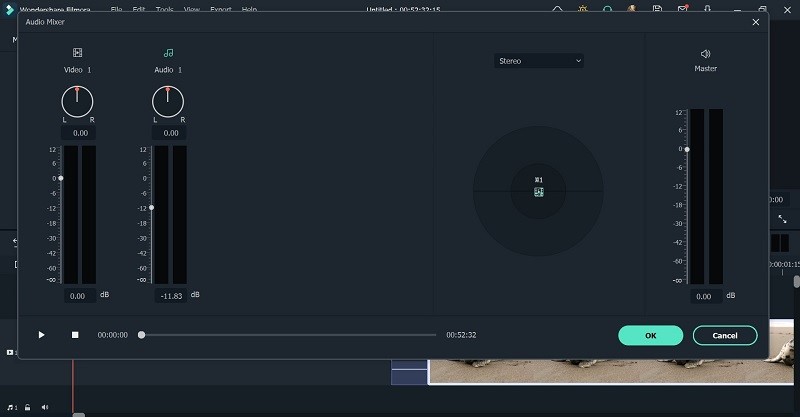
Alt text: features like audio mastering
Pros:
- Superior features and effects that are highly beginner-friendly.
- Even the free users get multiple advanced features for professional-level video editing.
- Multiple audio/image/video formats are compatible during importing and exporting, including direct social media sharing to Vimeo or YouTube.
Cons:
- Some effects, like Boris FX, are unavailable on all Mac device types.
- Very advanced editing functions like Speed Ramping require a paid upgrade.
Cost of Use: Free Trial, Annual- USD 49.99, Perpetual- USD 79.99
2. DaVinci Resolve
Professional video editors, music producers, and VFX experts will use DaVinci Resolve best. It comes with a host of advanced-level functions for audio and video production, with a unified platform for better collaboration on projects. You can cut videos, add animations, and more.
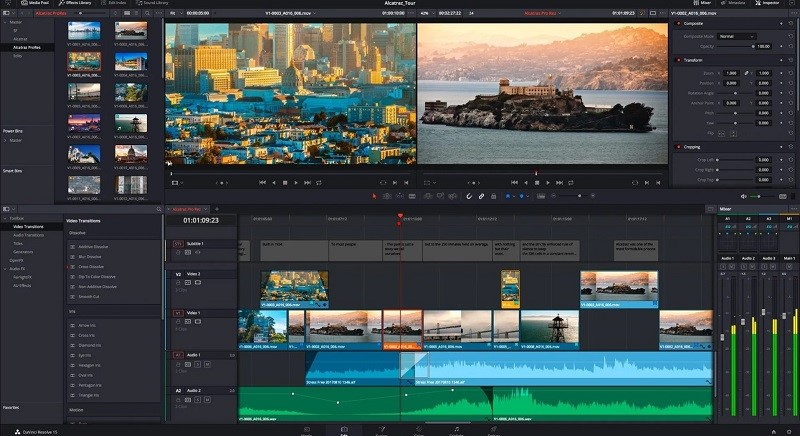
Alt text: davinci resolve interface
Top Features:
- Pre-set filters and color correction benefits for videos.
- Create motional graphics and visual effects for long video projects via Fusion.
- Cut, merge, and optimize clips with various available editing tools.
Pros:
- Advanced editing software for music and movies.
- High-quality resolution to the images and videos throughout.
- One comprehensive tool for multitasking.
Cons:
- The slightly complex learning curve here.
- Casual users will find this difficult to handle- it is better for professional teams mainly.
Cost of Use: Free version with advanced version costing USD 235 and higher.
3. OpenShot
OpenShot is a Windows video editor free option with open-source benefits. The software includes many editing tools for adding multiple videos to modify them, adding audio tracks, and changing the background. You can delete the background, do color correction, and insert the pre-set text templates and effects into your project.
Top Features:
- Users can reverse, speed up, or slow down the videos.
- It allows effects and 3D animated title rendering.
- Multi-track editing is possible here.
Pros:
- User-friendly interface for video editing.
- Standard editing features are available with drag and drop functionality.
- You can set the playback direction and speed.
Cons:
- Hardware acceleration is not the best here.
- Limited unique features compared to other options.
Cost of Use: Free
4. iMovie
If you want to create a high-quality video with a movie-like feel, iMovie is one of the best free video editors available. You can use the thematic Storyboards for quick and efficient editing and even make further customizations. It is easy to use the Cinematic Mode to enhance subjects in videos further, adjust color, and other such effects.
Top Features:
- Easily share projects between iOS and macOS devices.
- Add filters, cinematic mode, and effects to videos.
- Pre-set storyboards are available for efficient movie/trailer making.
Pros:
- Get both picture-in-picture and split-screen benefits.
- Special effects to videos like slow-motion are possible here.
- Get 100+ background sounds to add.
Cons:
- Importing and editing the ProRes video types is not possible on Mac.
- Windows users cannot access it.
Cost of Use: Free
5. MovieMaker
MiniTool MovieMaker 5.0 is another top-grade video editing software Windows user can try out. It has top-notch basic-level and intuitive features for cutting and merging videos in one platform. Add different playback audio and adjust the quality of the video with pre-set filters. You can create videos with this, like tutorials, vlogs, etc.
Top Features:
- Split and trim the video clips in this professional editing software.
- Adjust the speed of videos or reverse it with a tap.
- Use effects, transitions, and motion to optimize the videos.
Pros:
- Get access to all pre-set styling elements, texts, video effects, and more.
- Easily export the videos at around 1080p, even with the free plan.
- No watermarks in the videos.
Cons:
- Free users have to create 2-minute videos only with the free plan.
- Free plan users cannot create full-length videos after the first three projects they create.
Cost of Use: Free, Annual- USD 35.99, Ultimate- USD 59.99
Conclusion
Now that you know your options for KineMaster alternatives give them a try at least first. Consider their highlights, drawbacks, and uses thoroughly and transition to a better video editing experience, like with Filmora.
Umar Nisar was born and raised in the busy city of Abbottabad. As a journalist, Umar Nisar has contributed to many online publications including PAK Today and the Huffing Post. In regards to academics, Umar Nisar earned a degree in business from the Abbottabad UST, Havelian. Umar Nisar follows the money and covers all aspects of emerging tech here at The Hear Up.
Thanks










