Latest News
iMessage effects not working (How to fix) 1
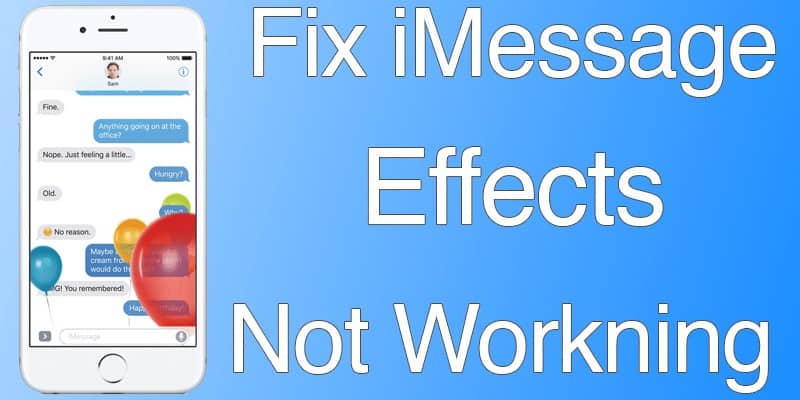
Many iOS users have generally faced the problem “iMessage effect not working” error. This error occurs while trying to send or receive the animated emojis. In many cases, the animation effect turns out to be static which in turn prohibits you from enjoying the iMessage effects.
This is a big disappointment for many users as iMessage effects are one of the main features of iOS 10 and all users want to try them out. Fortunately, there are several solutions that can help to resolve this problem. In this article, we will include all the possible fixes related to the problem “iMessage effects not working”.
What is iMessage?
Nowadays, phone calls are slowly dying out as a form of communication. Users spend more and more time on the Internet and communicate in special applications – instant messengers. There are a huge number of them, so everyone is able to choose the most suitable for them. But not all people who use Apple technology know that their gadget has a built-in instant messenger that allows you to do a lot of different things with the help of the Internet.
The application that is the default messenger in the iPhone is iMessage. To enable iMessage, go to “Settings”, scroll through the menu almost to the end, open the “Messages” item and activate the switch next to “iMessage”.
When this feature is enabled, the user discovers a huge number of opportunities when communicating with other owners of Apple devices. Without this feature, the phone can only send text messages at the carrier data rate. iMessage allows you to share files, geolocation, send voice messages, various animations, and much more. All this is carried out at the expense of Internet traffic.
iMessage effects not working?
With the release of iOS 10, iPhone, iPad, and iPod touch, owners have more opportunities to communicate and share emotions with the help of animated and personalized functions. However, users may encounter a number of difficulties when working with the Messaging application, for example, lack of access to iMessage effects.
To begin with, we recall that the screen with effects in iMessage is called up by long-pressing the button with the arrow (Send). For some users, this action does not allow you to open the menu with branded animations in the Messages application. The problem is related to the function “Motion Reduction” which disables the animation.
How to fix iMessage effects not working?
There are several proven methods which can be implied to fix iMessage not working problem. We will guide you through each of the method step-by-step. All you will need is a little bit of patience. Just follow the steps provided in the methods and you will have your iMessage effects working in no time.
Method 1: Restart your iPhone/iPad/iPod touch
This step might seem a little obvious but we will strongly recommend you go through this step before proceeding forward with the steps provided below. In many cases, a simple reboot can solve the problem “iMessage effects not working”.
To restart your device, simply hold down the power key and slide the icon towards the right, This will shut down your device. Now, start the device again by holding down the power key.
To reboot the device, press and hold the home button along with the power key until the Apple logo appears.
Now restart your device. Try out any iMessage effect to check the status of the problem.
Method 2: Disable Motion Reduction
The main solution to this problem is to turn off the “Reduce Motion” function, which will turn off the parallax effect for application icons and reduce animation. But it seems that this feature is currently causing problems with the iMessage effects.
To disable the Motion Reduction, follow these steps:
- Go to Settings > Universal Access.
- Go to Motion Reduction.
- If the feature is active, turn it off.
- Now go back to iMessage and see if you can send effects or view those that came before. If the problem persists, proceed to the next method.
Method 3: Disable iMessage and then enable it again
There might be an internal issue within the application causing the “iMessage effects not working” problem. A simple reboot might fix this problem.
To restart the iMessage application, simply follow these steps:
- First, go to the Settings app on your device.
- Now, Scroll down to the Messages item and open it.
- After that, turn off iMessage and then turn it on.
- Now, open iMessage again and check the status of the problem.
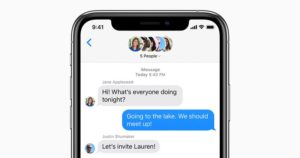
Method 4: Check the number used in iMessage
- Go to Settings -> Messages.
- Now, Open the “Sending / Receiving” option.
- After that, go to the bottom of the screen, and find the section “Start a new conversation with’.
- Once that is done, select your phone number to make sure that the same number is used to send messages through iMessage.
Method 5: Check Auto-play Message Effects
In the later versions of iOS 10, Apple has introduced a new feature knows as “Auto-play Message effects”. As the name suggests, this toggle based feature can be used to enable or disable the automatic render of iMessage effects. When this feature is turned off, The animation will not repeat and the user must tap the “Replay” button to play the animation again.
To check the status of “Auto-play Message Effects” feature, follow the steps provided below:
- First, Open the iOS settings.
- Now, go to the “General” section.
- After that, head over to “Accessibility”.
- In here, open “Reduce motion”
- From there, you can turn on the “Auto-play Message Effect” feature.
Method 6: Configure 3D Touch
In some cases, disabling 3D touch has resolved the “iMessage effects not working” problem.
To disable 3D touch, follow these steps:
- First, open the Settings app on your iOS device.
- After that, go to “General”
- Then open the “Accessibility” window.
- In here, you will see the “3D Touch” option.
- Now, open the 3D touch feature menu and disable it.
- At last, try out the iMessage effects now.
Also, Check: https://imessageapp.net/imessage-online/ : The ultimate guide
Conclusion
These were all tips to help solve the problem of “iMessage effects not working”. We hope that these tips will help you resolve the problem. Please let us know your experience with the problem in the comment section below.
Harper Harrison is a reporter for The Hear UP. Harper got an internship at the NPR and worked as a reporter and producer. harper has also worked as a reporter for the Medium. Harper covers health and science for The Hear UP.










