Tech
How to Repair Corrupted MP4 Videos – DIY Method
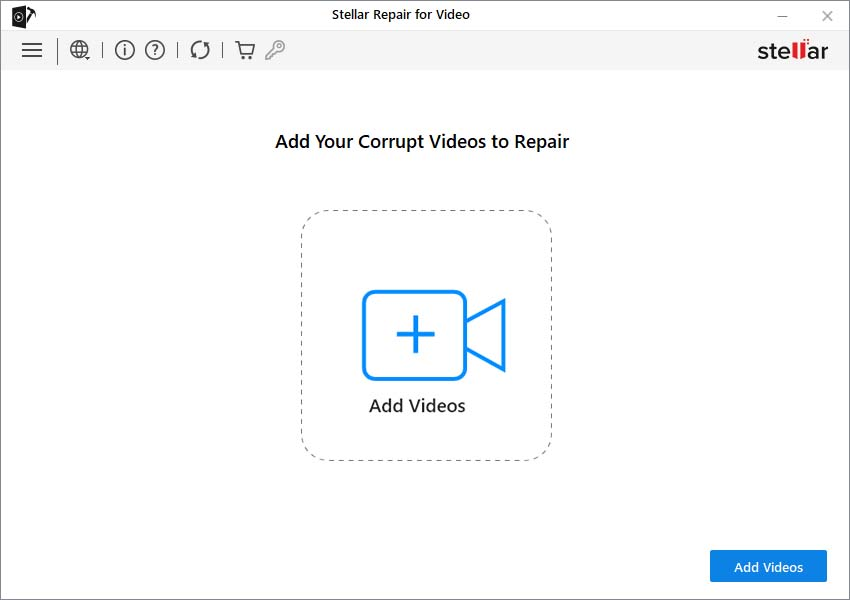
Video files play a very important role in today’s digital lives. We capture our precious moments, professional presentations, and more as video files so we can enjoy them whenever we want. But sometimes, you may experience frustrating issues when your cherished MP4 video file gets corrupted or unplayable. There are several reasons why your video files get corrupted, damaged, or truncated all of a sudden.
Luckily, there are various methods that you can apply to repair corrupt MP4 video files. In this guide, we will explore several do-it-yourself (DIY) methods to MP4 repair that you can apply to make your valuable content playable again. Keep reading this comprehensive article until the end and get your MP4 videos back in working order.
Why do MP4 Video Files Get Corrupted?
Corrupted video files occur due to several reasons. It is important to find the exact cause of your video corruption before you proceed with any MP4 video repair methods. Some common reasons that contribute to this error are:
- Incomplete Downloads: If you incompletely download MP4 video files or experience any interruptions during the download process, your file may get corrupted.
- Recording Errors: Videos recorded on digital cameras or smartphones sometimes get corrupted due to the disrupted recording process. Such issues generally occur due to low battery, sudden power loss, or other reasons.
- Codec Incompatibility: MP4 videos are configured to specific video and audio codecs. If you try playing an MP4 video using a media player without necessary or outdated or incompatible codecs, it can result in corruption or playback issues.
- File Transfer Errors: Sometimes, while copying or transferring MP4 video files between devices or storage media, some errors might occur. These disrupted data transfer processes lead to partial or complete corruption of the video file.
- Virus or Malware Infections: When your MP4 video files get infected by viruses or malware, it can alter its data and render it corrupted.
How do I Repair Corrupted or Damaged MP4 Video Files?
When you encounter that your MP4 video file is corrupted, don’t lose hope! In this section, we will explore various methods to help you know how to repair videos with ease.
Method 01: Repair Using MP4 Video Repair Tool
Before you apply any method to repair corrupted MP4 video files, try using a video repair software to help you out. Among several such recovery options, the Stellar Repair for Video tool offers several excellent features and powerful options to make your video repair process effortless. Here are some amazing features which make the Stellar Repair for Video tool best for repairing corrupted video files:
- It supports the repairing of all popular video formats, including MP4, MOV, MKV, FLV, etc.
- The software is compatible with all Windows and MacOS devices.
- Can repair your video files captured from any camera brands, such as Canon, GoPro, and many more.
- The software is 100% safe and secure to download and offers an easy-to-use interface to make the recovery process smooth and simple.
Here’s how to repair corrupted MP4 videos using the Stellar Repair for Video tool: Download and install the Stellar Repair for Video software on your device. Click the Add Videos button to upload the video file that you need to repair.
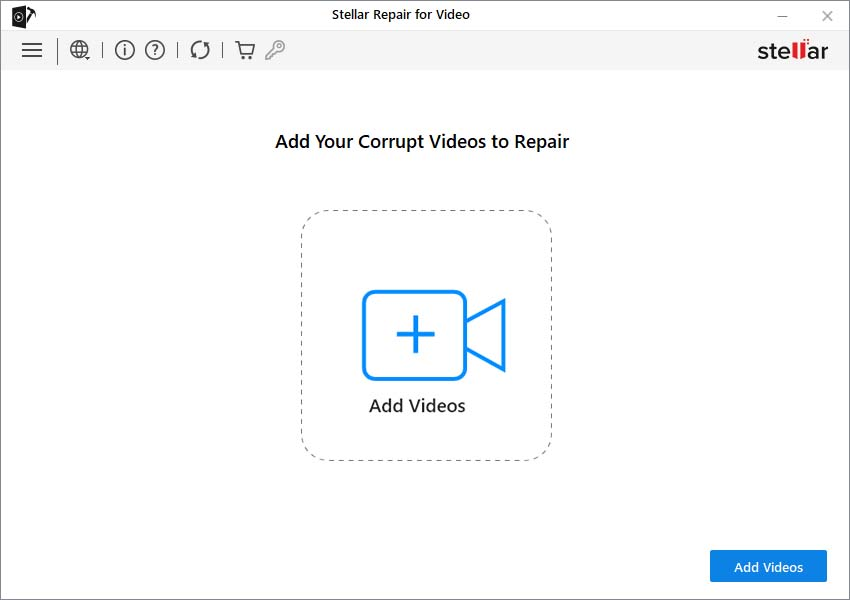
Once the corrupted video file gets successfully uploaded, click the Repair button to start the repairing process.
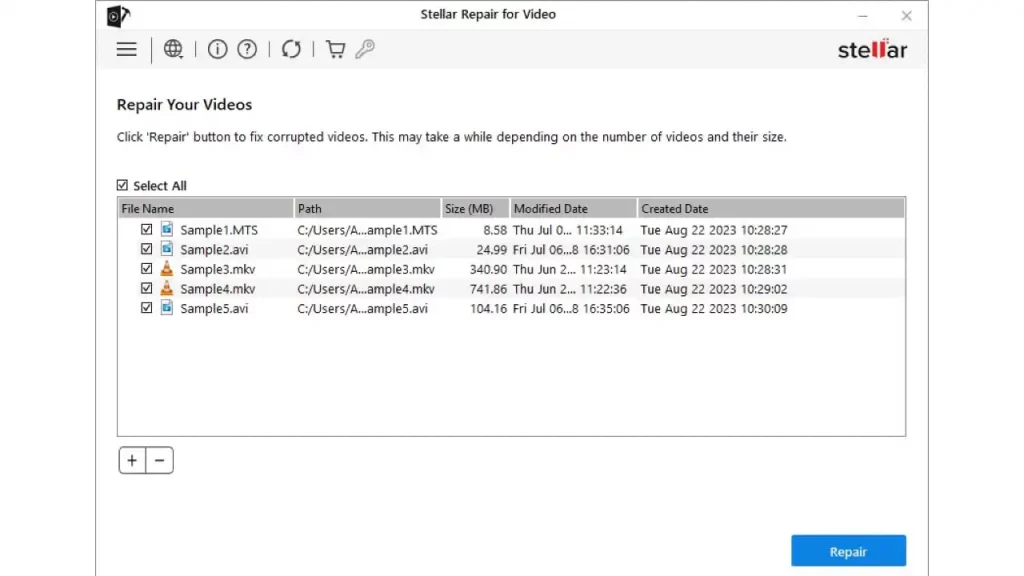
After successful completion of the repair process, preview the repaired MP4 files. Click the Save Repaired Files button to export the video to a location of your choice.
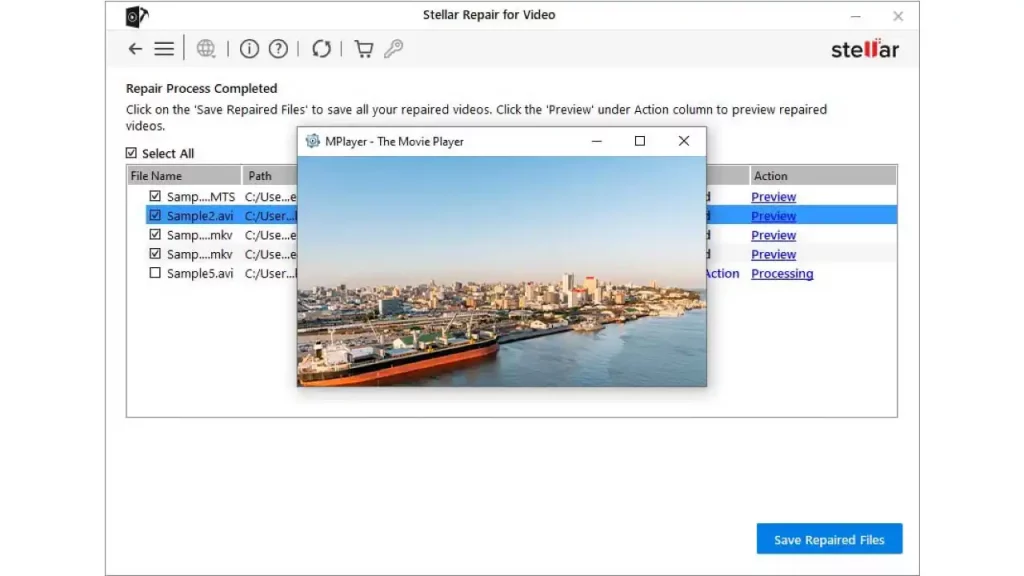
Method 02: Repair Corrupted Videos Using VLC
VLC is a WindowsOS built-in media player that not only allows playing video files but also helps in fixing several minor issues with your video files. The software comes with many features which you can use to repair MP4 videos that are inaccessible or unplayable. To repair your corrupted or damaged videos using a VLC player via Transcoding, you need to:
- Open VLC Media Player, click Media from the menu bar and then click Convert/Save.
Now, click the Add button to add the corrupted video file and then click the ‘Convert/Save‘ button at the bottom.
From the next pop-up window that appears, enter the File name and location in the Destination File option. Choose the desired input codec from the Profile list and click the Start button.
Wait till the process gets successfully completed. After that, play your video file and check if the method works.
Method 03: Increase the Cache Value in VLC Player
If the above method to repair corrupted MP4 video files using the VLC Player fails anyhow, you can try increasing the cache value of your video in VLC Player. All you have to do is:
- Launch VLC Player, navigate to Tools and then click Preferences.
Select All from the bottom-left in the Show Settings window.
Now, select the Input/Codecs from the list and scroll down to Advanced from the right navigation pane.
In the Advanced section, change the cache value, i.e., next to the File caching (ms) box from 300 to anything greater than 1000.
- At last, click the Save button to save the changes and then restart the VLC Player app.
Tips to Prevent MP4 Videos from Corruption
The methods to repair corrupt MP4 video files using both Windows built-in VLC player and professional tools, like Stellar Repair for Video, are quite easy to implement. But it is important to avoid such issues in the future. Here are some common tips that you can apply to avoid MP4 corruption issues from your end:
- Always try saving your MP4 video files on high-quality and reliable storage devices like SSDs or reputable external storage devices to minimize data corruption issues.
- Make sure you are downloading videos only from trusted websites and ensure a stable internet connection to prevent incomplete downloads.
- Maintain a regular backup of your MP4 video files on separate external storage devices or cloud storage locations, like Google Cloud (Windows) or iCloud (Mac).
- Scan your device on a regular basis for malware that could potentially corrupt your MP4 files.
- Keep your media players, video editing software, and device operating system up to date to avoid the chances of software-related issues.
Conclusion
We all understand that corrupted MP4 videos can make our important or leisure time frustrating. With the right tools and knowledge, you can easily repair corrupted MP4 video files. Whether you are going to use VLC Media Player or a dedicated repair tool, such as Stellar Repair for Video, remember maintaining proper backups helps a lot if any video corruption occurs. With the above-mentioned DIY methods, you can potentially salvage your cherished videos and make your corrupted videos back to a playable state.
Kenneth is a proud native of sydney, born and raised there. However, he pursued his education abroad and studied in Australia. Kenneth has worked as a journalist for almost a decade, making valuable contributions to prominent publications such as Yahoo News and The Verge. Currently, he serves as a journalist for The Hear Up, where he focuses on covering climate and science news. You can reach Kenneth at [email protected].










