NEWS
How to Read WhatsApp Messages from Another Device
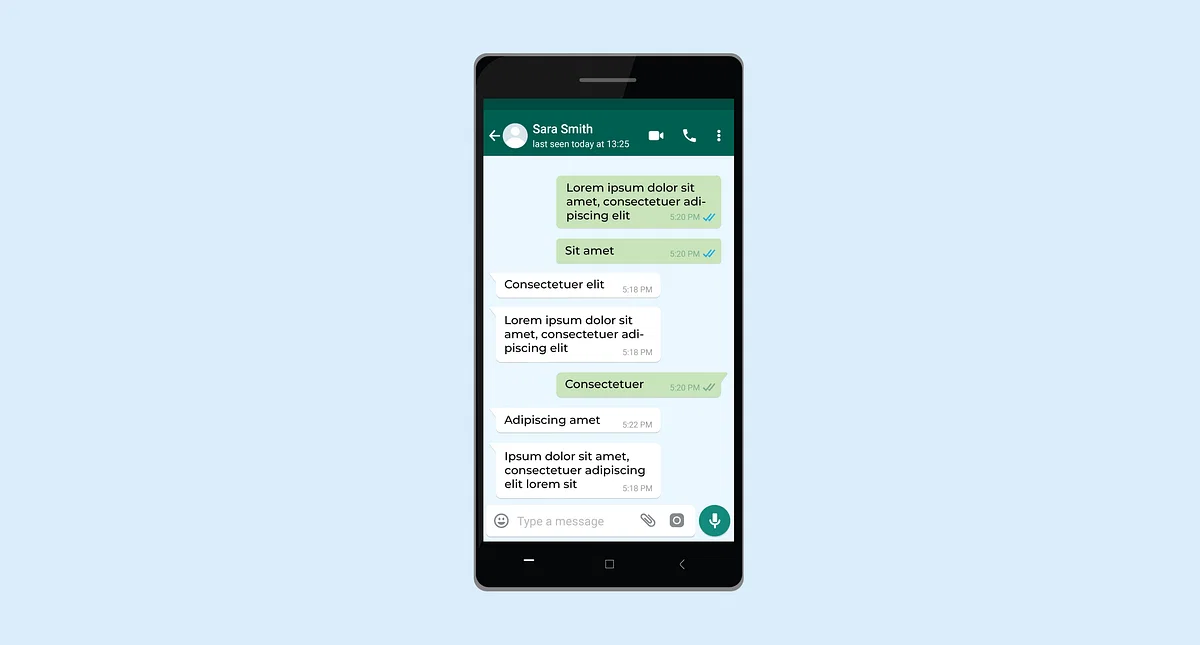
In this digital age, communication has become easier and more convenient than ever. WhatsApp, a widely used messaging platform, has revolutionized the way we stay in touch with friends, family, and colleagues. However, there may be situations where you need to access your WhatsApp messages from another device, whether it’s for convenience, security, or any other reason. In this comprehensive guide, we will explore the methods and techniques to know how to see whatsapp messages from another phone.
Understanding the Importance of Accessing WhatsApp Messages from Another Device
Before we delve into the methods, let’s understand why you might need to access WhatsApp messages from a different device. The reasons can vary from wanting to switch to a new phone, needing access in case of a lost or stolen device, or simply the convenience of using WhatsApp on multiple devices seamlessly.
Method 1: WhatsApp Web
One of the most straightforward ways to read WhatsApp messages from another device is by using WhatsApp Web. Here’s how to do it:
Step 1: Open WhatsApp Web on a Browser
- Launch your preferred web browser on the device you want to use.
- Go to the WhatsApp Web page by visiting web.whatsapp.com.
Step 2: Scan the QR Code
- Open WhatsApp on your primary device.
- Tap on the three dots in the top-right corner and select “WhatsApp Web.”
- Scan the QR code displayed on the browser screen with your primary device’s camera.
Step 3: Access WhatsApp Messages
- Once you’ve scanned the QR code, you’ll have access to your WhatsApp messages on the secondary device.
Method 2: WhatsApp Clone Apps
Another option to read WhatsApp messages from another device is by using WhatsApp clone apps available on various app stores. These apps allow you to clone your WhatsApp account to another device without logging out from the primary device.
Step 1: Download a WhatsApp Clone App
- Search for a reputable WhatsApp clone app on your device’s app store.
- Download and install the app on the secondary device.
Step 2: Set up the Clone App
- Open the clone app and follow the setup instructions.
- Grant the necessary permissions and verify your phone number.
Step 3: Access WhatsApp Messages
- Once the clone app is set up, you can access your WhatsApp messages from the secondary device.
Method 3: WhatsApp Backup and Restore
This method involves creating a backup of your WhatsApp chats and then restoring them on another device.
Step 1: Backup Your WhatsApp Chats
- Open WhatsApp on your primary device.
- Go to “Settings” > “Chats” > “Chat backup.”
- Tap on “Backup” to create a backup of your chats.
Step 2: Restore on Another Device
- Install WhatsApp on the secondary device.
- Open WhatsApp and verify your phone number.
- When prompted, tap on “Restore” to retrieve your chats.
Conclusion
Accessing your WhatsApp messages from another device is a useful feature that can come in handy in various situations. Whether you prefer the convenience of WhatsApp Web, using clone apps, or restoring backups, these methods allow you to stay connected without any hassle.
FAQs
- Is it safe to use WhatsApp clone apps?
- While some clone apps are safe, it’s essential to choose a reputable one and exercise caution when granting permissions.
- Can I access WhatsApp messages on multiple devices simultaneously?
- WhatsApp Web allows you to access messages on multiple devices, but using clone apps may log you out from the primary device.
- Do I need an internet connection to read WhatsApp messages on another device?
- Yes, both your primary and secondary devices need an active internet connection to synchronize messages.
- Can I read deleted WhatsApp messages on another device?
- If the message was deleted after the backup, you won’t be able to retrieve it on another device.
- What should I do if I lose my primary device with WhatsApp logged in?
- You should immediately log out of your WhatsApp account on the lost device to secure your data.
Having completed my education in English, I’ve cultivated a successful career as a content writer. My tenure includes valued collaborations with distinguished professional organizations, reflecting my commitment to producing high-quality content.
Contact me on this mail: [email protected]










