Tech
Top 10 Parental Control Apps for Filtering Explicit Content
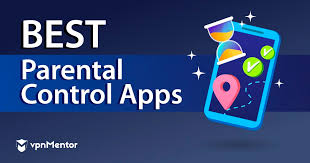
The internet has become an integral part of our lives, so it’s crucial to ensure a safe online environment for our children. With the abundance of content available online, it’s easy for young minds to stumble upon explicit or inappropriate material. Thankfully we have parental control apps, offering a solution to monitor and filter the content your children access.
Parental control apps are designed to provide a secure online experience for your kids by blocking explicit websites, restricting app usage, and setting time limits. These apps empower parents to create a tailored online environment that aligns with their family values and protects their children from potential risks.
Why You Need Parental Control Apps
The internet is a vast and ever-expanding realm, and while it offers a wealth of knowledge and entertainment, it also harbors potential dangers for children. Explicit content, cyberbullying, and online predators are just a few of the risks that necessitate the use of parental control apps. By implementing these tools, you can safeguard your children’s online activities and ensure they engage in a healthy digital environment.
Moreover, parental control apps can help you establish boundaries and instill good digital habits in your children. By setting reasonable time limits and restricting access to certain apps or websites, you can encourage a balanced lifestyle and prevent excessive screen time, which can negatively impact their physical and mental well-being.
How Effective Are Parental Control Apps?
“How effective are parental control apps?” is a common question among parents. The effectiveness of these apps largely depends on their features, the level of customization they offer, and how consistently they are used. While no parental control app is foolproof, the top-rated ones employ advanced filtering technologies and regularly update their databases to keep up with the ever-changing online landscape.
It’s important to note that parental control apps should not be relied upon as the sole solution for online safety. Open communication with your children about responsible internet usage and establishing trust-based boundaries are equally crucial components of creating a safe digital environment.
Top 10 Parental Control Apps for Filtering Explicit Content
Safes: Safes is a comprehensive parental control app that offers robust content filtering, app blocking, and location tracking features. It supports multiple platforms, including iOS, Android, Windows, and macOS, making it a versatile choice for families with various devices.
Bark: Bark is a powerful monitoring tool that uses advanced algorithms to detect potential issues such as cyberbullying, online predators, and explicit content. It monitors social media, text messages, and emails, providing parents with alerts and insights into their children’s online activities.
Net Nanny: Net Nanny is a well-established parental control app that offers customizable filtering options, time management tools, and the ability to block specific websites or categories. Its user-friendly interface makes it easy for parents to manage and monitor their children’s online activities.
FamilyTime: FamilyTime is a comprehensive parental control app that offers features like content filtering, app blocking, location tracking, and screen time management. It supports multiple platforms and provides real-time alerts and detailed reports on your children’s online activities.
Mobicip: Mobicip is a cloud-based parental control solution that offers robust filtering capabilities, app monitoring, and screen time management features. It supports various platforms and can be used on multiple devices simultaneously, making it a convenient choice for families with multiple children.
Kaspersky Safe Kids: Kaspersky Safe Kids is a parental control app that offers content filtering, app management, and location tracking features. It also includes a battery-saving mode and supports multiple platforms, making it a versatile choice for families.
Norton Family Premier: Norton Family Premier is a comprehensive parental control app that offers content filtering, app monitoring, and location tracking features. It supports multiple platforms and provides detailed reports on your children’s online activities.
Kidslox: Kidslox is a parental control app that offers content filtering, app management, and screen time management features. It supports multiple platforms and includes a user-friendly interface that makes it easy for parents to manage their children’s online activities.
OurPact: OurPact is a parental control app that focuses on screen time management and app blocking. It supports multiple platforms and allows parents to schedule internet access and app usage for their children.
Securly Home: Securly Home is a parental control app that offers content filtering, app management, and screen time management features. It supports multiple platforms and provides detailed reports on your children’s online activities.
Features to Consider When Choosing a Parental Control App
When selecting a parental control app, it’s essential to consider the following features:
Content filtering: Look for apps that offer robust content filtering capabilities, allowing you to block explicit websites, videos, and other inappropriate content.
App management: Choose an app that enables you to monitor and restrict access to specific apps on your children’s devices.
Screen time management: Consider apps that offer screen time management features, allowing you to set time limits and schedules for device usage.
Location tracking: If desired, opt for apps that provide location tracking capabilities, enabling you to monitor your children’s whereabouts.
Social media monitoring: Some apps offer social media monitoring features, allowing you to keep an eye on your children’s online interactions and potential cyberbullying incidents.
Cross-platform compatibility: Ensure the app supports multiple platforms if your family uses different devices or operating systems.
Ease of use: Look for apps with user-friendly interfaces and intuitive controls, making it easy for you to manage and monitor your children’s online activities.
Reporting and alerts: Choose apps that provide detailed reports and real-time alerts, keeping you informed about your children’s online activities.
Setting Up Parental Controls on Mac
Setup parental controls on mac is a straightforward process. macOS comes with built-in parental control features that allow you to manage your children’s online activities and device usage. Here’s how you can set up parental controls on a Mac:
1. Open the System Preferences app and click on the Parental Controls icon.
2. Click the lock icon in the bottom-left corner and enter your administrator password to make changes.
3. Select the user account you want to manage and click the Enable Parental Controls button.
4. Customize the parental control settings according to your preferences, such as:
o App restrictions: Restrict access to specific apps or categories of apps.
o Web content restrictions: Block explicit websites or specific website categories.
o Time limits: Set daily or weekly time limits for computer usage.
o Privacy restrictions: Limit access to certain system features or data.
5. Click the Options button next to each restriction category to further customize the settings.
6. Click the lock icon again to save your changes.
Additionally, you can use third-party parental control apps for Mac, such as Qustodio, Net Nanny, or Bark, to enhance the filtering and monitoring capabilities.
Setting Up Parental Controls on Other Devices (Windows, iOS, Android)
While the specific steps may vary across platforms, setting up parental controls on Windows, iOS, and Android devices follows a similar process:
Windows
1. Open the Start menu and search for “Family Safety.”
2. Click on the “Family Safety” app and follow the on-screen instructions to set up a family account.
3. Customize the parental control settings for each child’s account, including web filtering, app restrictions, and screen time limits.
iOS
1. Open the Settings app and tap on “Screen Time.”
2. Tap “Turn On Screen Time” and follow the on-screen instructions to set up a parent passcode.
3. Customize the parental control settings, such as content restrictions, app limits, and downtime schedules.
Android
1. Open the Google Play Store app and search for a parental control app (e.g., Google Family Link, Qustodio, or FamilyTime).
2. Install the app and follow the on-screen instructions to set up parental controls.
3. Customize the app’s settings according to your preferences, including web filtering, app management, and screen time limits.
Remember to regularly review and update the parental control settings as your children grow and their online needs evolve.
Conclusion: Ensuring a Safe Online Environment for Your Children
Ensuring a safe online environment for your children is of paramount importance. Parental control apps offer a powerful solution to filter explicit content, monitor online activities, and establish healthy boundaries for your children’s digital experiences.
By carefully selecting and implementing the right parental control app, you can empower your children to explore the vast opportunities of the internet while protecting them from potential risks. Remember, open communication, trust, and consistent guidance are essential components of creating a positive and responsible digital environment for your family.
To ensure your child’s safety online, visit our website today and explore our comprehensive guide on the top parental control apps. Protect your family’s digital well-being with our expert recommendations and insights. Don’t wait – take action now and create a secure online environment for your loved ones.
Harper Harrison is a reporter for The Hear UP. Harper got an internship at the NPR and worked as a reporter and producer. harper has also worked as a reporter for the Medium. Harper covers health and science for The Hear UP.










