Tech
5 Ways to Fix Can’t Play MP4 on Windows 10

In this article, I am going to show you how to fix MP4 files not playing on Windows 10 issue using 5 best ways. Apart from that, I have mentioned some of the most common reasons behind MP4 video not playing issue.
So, if you can’t play MP4 on Windows 10 then you must check out this post till the end.
What Causes “MP4 Files Not Playing” Issue?
There could be several reasons why MP4 files may not play on Windows 10. Some of them are listed below:
Insufficient Codecs: If your computer lacks the necessary codecs to decode and play the MP4 files, you may encounter playback issues.
Outdated Media Player: Your media player may be outdated, causing compatibility issues with certain MP4 files.
Corrupted MP4 File: If the MP4 file itself is corrupted or damaged, it may not play properly.
Outdated Graphics Driver: An outdated or incompatible graphics driver can sometimes lead to playback issues with video files.
Windows Updates: Sometimes, Windows updates can inadvertently cause compatibility issues with media players.
Conflicting Software or Settings: Certain software or settings on your system can interfere with video playback.
So, these are the most common and possible factors that can prevent you from playing your MP4 video files.
Now, it’s a time to learn the solutions on how to play MP4 on Windows 10.
How to Fix Can’t Play MP4 Video Files on Windows 10?
If you’re experiencing issues with MP4 files not playing on Windows 10, there are several steps you can take to troubleshoot and resolve the problem.
Solution #1: Update Your Windows Media Player
Windows 10 comes with a built-in media player known as Windows Media Player. If you are trying to play your MP4 files using the outdated version of the media player then you may face MP4 files not playing on Windows 10 issue.
Here’s how to update the Windows Media Player:
- Click on the “Start” button and select “Settings” (the gear icon).
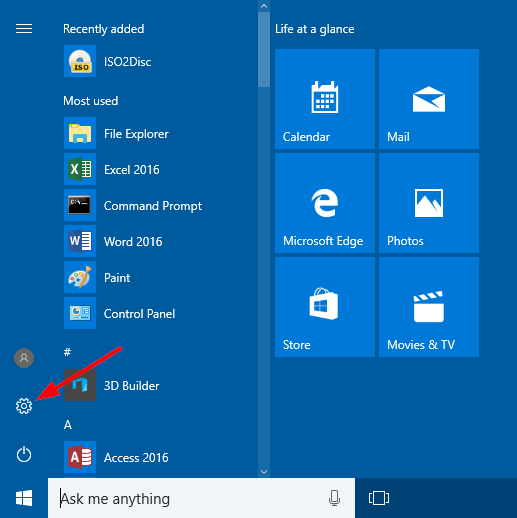
- In the Settings window, click on “Update & Security.”
- Click on “Check for updates” to search for any available updates for your Windows system.
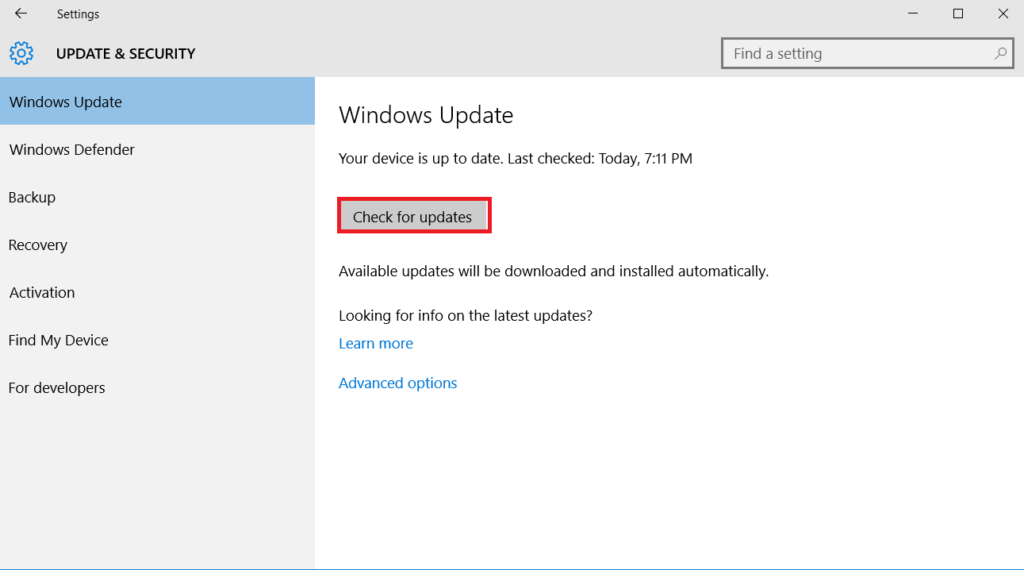
- If updates are found, just download and install them by clicking the Update button.
- After doing so, just restart your computer.
Solution #2: Install the Required Video Codecs
Sometimes, the lack of necessary codecs can prevent MP4 files from playing smoothly. Codec packs contain the necessary software components to decode and play various media formats.
Two popular codec packs for Windows are K-Lite Codec Pack and Combined Community Codec Pack (CCCP). Download and install the codec pack of your choice, and it should help resolve any codec-related issues.
Solution #3: Update the Graphics Drivers
Outdated or incompatible graphics drivers can sometimes cause issues with video playback. This is because, you can’t play MP4 on Windows 10.
So here I would suggest you to update your graphic drivers by following the below given steps:
- Right-click on the Start button and select “Device Manager.”
- Expand the “Display adapters” category, right-click on your graphics card, and choose “Update driver.”
- You can select the option to Search Automatically for Updated Driver Software or download the latest drivers from the manufacturer’s website.
Solution #4: Update Your Windows System
If you want to play your MP4 videos without any issue then you need to make surethat your Windows 10 operating system is up to date.
Microsoft frequently releases updates to address various system issues, including media playback problems.
To check for updates, go to “Settings” > “Update & Security” > “Windows Update” and click on “Check for updates.”
Solution #5: Use Different Media Player
If you can’t play MP4 files on Windows 10 even after trying the above methods then, try using a different media player. Some alternative options include VLC media player, MPC-HC (Media Player Classic Home Cinema), or PotPlayer.
These players often come with built-in codecs and can play a wide range of video formats without requiring additional installations.
Conclude
So, now it’s a time to conclude this post…..!
Sometimes you can’t play MP4 on Windows 10 due to several possible reasons. But, in this post you will get some of the most effective ways to MP4 files not playing on Windows 10 issue.
Consequently, if you are not able to play your MP4 video in Windows media player then you must apply the given methods. One of the solution will surely work for you.
Thanks for reading!
Umar Nisar was born and raised in the busy city of Abbottabad. As a journalist, Umar Nisar has contributed to many online publications including PAK Today and the Huffing Post. In regards to academics, Umar Nisar earned a degree in business from the Abbottabad UST, Havelian. Umar Nisar follows the money and covers all aspects of emerging tech here at The Hear Up.
Thanks










